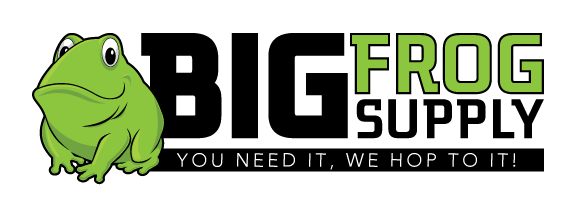Spec Sheet Install Manual
The DTC-170 incorporates a LCD (liquid crystal display) which accurately displays the time of day in 24-hour format. There are 8 possible "on/off" combinations that can be programmed. For security purposes, the timer has an additional feature that allows for a random variation of 2 to 32 minutes for each "on" and "off" time from the actual time programmed. Adjusting for Daylight Savings Time can be done quickly and easily. The programming of the timer is maintained during power failures by an internal battery. When the DTC-170 is first installed, it is recommended that the battery be given an opportunity to charge for a few hours before attempting to program the timer.
*Will not fit in150 Watt Transformers
Time Setting:
The correct time of day and day of week must be set prior to using the timer for the first time (in 24-hour format).
- Press "CLOCK" and "HOUR" to set the hour of the day.
- Press "CLOCK" and "MIN" to set minutes.
- Press "CLOCK" and "WEEK" to set the day of the week.
Program Setting:
There are 8 possible program combinations available.
- Press “PROG” to enter program mode. The display will show a “1” and “ON” in the left side of display.
- Press "HOUR", "MIN", and "WEEK" to program the correct day and time the timer should turn on.
- Press "PROG" to set the timer for OFF time and day for 1.
- Press "HOUR", "MIN", and "WEEK" to program the correct day and time the timer should turn off.
- If needed, press "PROG" to advance to the second (2) on/off setting.
- If needed, pressing "R" will cancel the current setting, pressing "R" a second time will undo the change.
Combination Weekly Setting:
While in the "Program Setting" mode above, various combinations of week days may be programmed into the timer.
- Press "WEEK" the display will show: "Mo, Tu, We, Th, Fr, Sa, Su". This setting will activate the timer for all 7 days.
- Press "WEEK" again and the individual day of the week will be shown.
- When "Su" is shown, pressing "WEEK" again will show: "Mo, Tu, We, Th, Fr" only. This allows programming for the work week as shown.
- Press "WEEK" again and the display will show: "Sa, Su". This will allow programming for the weekend. Continuing to press "WEEK" will provide the following additional combinations.
- Press "WEEK" again and every day but "Su" is displayed.
- Press "WEEK" again and "Mo, We, Fr" are displayed.
- Press "WEEK" again and "Tu, Th, Sa" are displayed.
- Press "WEEK" again and "Mo, Tu, We" are displayed.
- Press "WEEK" again and "Th, Fr, Sa" are displayed.
- Press "R" to cancel current setting, press "R" again to undo cancel.
Special Functions:
- Press "WEEK" and "HOUR" simultaneously. The display will show "O" at the right hand side and indicates that the timer is in "RANDOM" on/ off mode and varies the on/off timing from the actual settings from 2 to 32 minutes.
- Press "HOUR" and "MIN" simultaneously. The display will show a clock symbol ".." at the right hand side and the correct time of day will move forward 1 hour to adjust for Daylight Savings Time. Press "HOUR" and "MIN" again to revert correct time of day back to standard time.
- "ON/AUTO/OFF" override. Press "ON/AUTO/OFF" or the button with the "HAND" symbol to force the timer into permanent "ON" "AUTO" program or permanent "OFF" mode.
- The accuracy of the timer is 2 minutes per month.
Starting Timer After Programming:
- When within the programmed window (preset time period), cycle through "ON/AUTO/OFF" button to "ON" mode (indicated by lighted red LED above display), and then "AUTO".
- When outside of the programmed window (preset time period), cycle through "ON/AUTO/OFF" button to "OFF" mode, and then "AUTO".
Dimensions:
- Overall Depth: 3-3/8"
- Depth: 2.25"
- Width: 3.50"
- Height: 3"
Blog posts
-

Leading Hospitality Brands Embrace Zafferano Lighting for Striking and Contemporary Design Impressions
Read nowZafferano America's range of cordless lamps, a favorite of Oprah and Martha Stewart, (Poldina Pro) has earned the distinction of being America's most beloved brand. This acclaim comes from its classic design, the cozy, ambient lighting it offers, and the...
-

How to set up your Rinnai Central Wifi App
Read nowSmart Connect Allows you to connect your smart phone or tablet to the SENSEI® RX Series via Bluetooth®. Use the Rinnai Central™ App for quick, simplified tankless water heater set-up and registration, significantly reducing your install time Accessories Wireless...
-

RINNAI INTRODUCES THEIR PRO BUILD SENSEI RX SERIES
Read nowRinnai Introduces their Pro Build RX Series Tankless Water Heaters, featuring Adaptive Gas Valve Technology that allows for seamless switching between Natural Gas and Propane without the need for a conversion kit. For those considering an outdoor installation, the process...